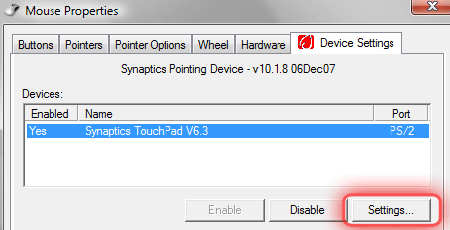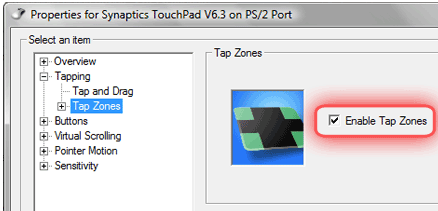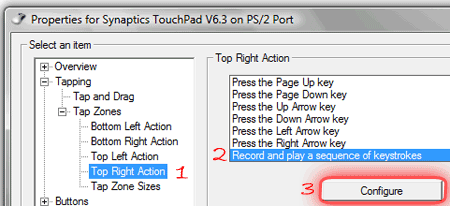University life is challenging, what with loads of assignments and essays with looming deadlines, and boring lectures to attend.
University life is challenging, what with loads of assignments and essays with looming deadlines, and boring lectures to attend.
Here’s a longish post which might help you with your next essay. It’s straight out of my personal notes so enjoy!
Read the question
Read the question carefully, and work out what exactly it is asking.
Work at your approach. How are you going to approach the problem/question?
Planning
Planning is important. Laying down all that you want to mention will help you structure the essay.
Plan which bits you want to include and which to leave out.
On the other type of planning – make sure you free up lots of time ahead. Trying to do it last-minute will make it appear rushed.
Title
Choose a title that reflects an analysis and interpretation of the subject.
Paragraphs
Restrict yourself to one point per paragraph. Every paragraph should be able to stand up on its own. You should be able to move paragraphs around.
Introduction and Conclusion
You should have an introduction which shows that you understand the question and shows how you plan to answer the question.
Your conclusion should contain an overall analysis of the problem, after you’ve answered it. See if your answer properly addresses the question, and to what extent. Sometimes the question might still be open-ended.
Don’t be so Opinionated
Try to provide some closure, but be open-minded to other possibilities.
Especially at the beginning, be open-minded and don’t overlook the opportunity to provide both sides of the argument. Do not reach your conclusion (the climax, the ultimate underlying point) early on, as it leaves no room for further argument on the topic.
Research and Interpret
Before you even start researching, make a list of places you actually plan to look for the information. Is the internet enough? Do you need to make a trip to the library? And do you plan to quote?
Plan to include about 10% of how much you research, so invest lots and lots of time in reading. Nothing feels better than getting that scrap of material that glues all your essay’s main arguments together, keep at it!
Quotations are a very useful tool for quickly getting your point across, but provide sufficient attribution. Don't plagiarise! This is normally an instant fail.
Base your work on more than one source to get a valid and balanced opinion. Using one source will generally make your work appear one-dimensional and too opinionated.
Your interpretation needs to reflect the research you’ve done. Anyone can supply an opinion piece; but it’s harder to show that you’re well-read in the area of discussion.
That doesn’t mean you shouldn’t supply an original opinion – be brave about your thoughts, and don’t be afraid to express them. It makes your work stand out.
Think about the question
Always keep the question in mind. It’s very easy to be overwhelmed by the information you read in your research and this could take you in a different direction. Make sure that the material that you’re using is relevant; don’t include miscellaneous information.
In Closing…
Writing an essay doesn’t have to be hell on earth. It’s time consuming, yes, but the rewards (a good grade/mark) might make it worth it.
Just set your mind to it, and good luck!
 It’s not often that I showcase another site around here. It has to be really special, really unique, and really different. Website design company YouLove.us checks all the boxes.
It’s not often that I showcase another site around here. It has to be really special, really unique, and really different. Website design company YouLove.us checks all the boxes. The site is beautifully arranged over a city scape, with a giant scrolling background sky. The content is in the “sky”. Different content is laid out on different portions of the sky. The intro page is against an early morning sky, the about page is set against sunrise, and so on.
The site is beautifully arranged over a city scape, with a giant scrolling background sky. The content is in the “sky”. Different content is laid out on different portions of the sky. The intro page is against an early morning sky, the about page is set against sunrise, and so on.
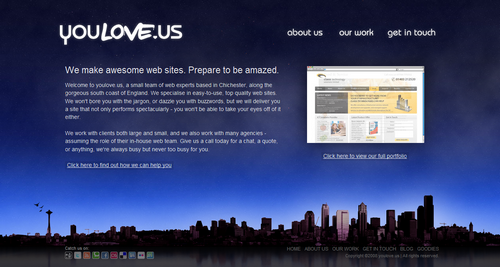
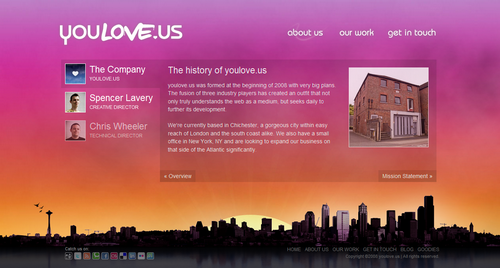
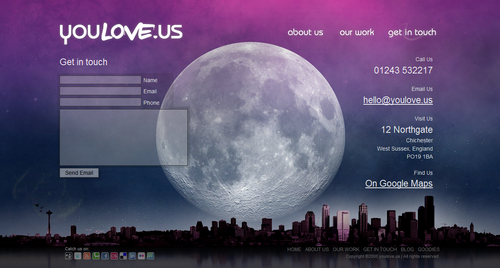
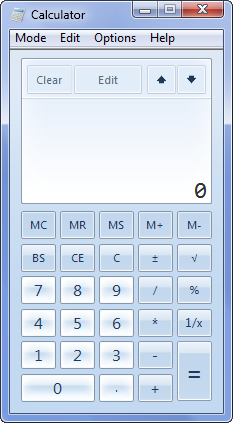 Before Windows 7, the Windows Calculator was an overlooked area of Windows. Used by so many people on a daily basis for minor arithmetic tasks, yet appreciated by so few people.
Before Windows 7, the Windows Calculator was an overlooked area of Windows. Used by so many people on a daily basis for minor arithmetic tasks, yet appreciated by so few people. University life is challenging, what with loads of assignments and essays with looming deadlines, and boring lectures to attend.
University life is challenging, what with loads of assignments and essays with looming deadlines, and boring lectures to attend. The Gmail team are at it again, putting out more little features and tweaks.
The Gmail team are at it again, putting out more little features and tweaks.

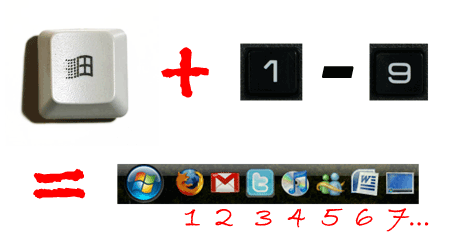
 After you’ve
After you’ve